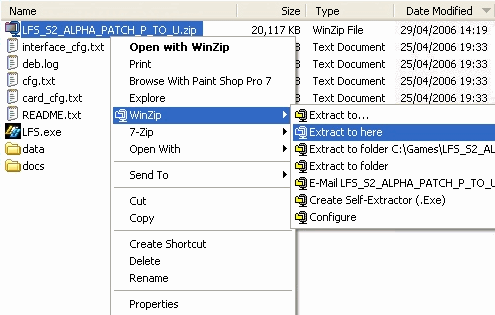Introduction
Bienvenue
Bienvenue dans Live for Speed S2, la dernière version de la simulation réaliste de course automobile en ligne, créée par Scawen Roberts, Eric Bailay et Victor va Vlarrdingen!
Que vous soyez un débutant, ou que vous ayez déjà usé votre combinaison sur les sièges des voitures de la S1, ce manuel vous aidera à paramétrer le jeu correctement, et également à maitriser les voitures. Si vous êtes déjà un pro de LFS, vous voudrez peut-être sauter les 1ers chapitres qui expliquent l'installation et le paramétrage de LFS, mais malgré tout, vous trouverez des explications et des astuces intéressantes à propos de la mise au point des voitures dans les chapitres suivants. Les guides techniques de pilotage vous aiderons à améliorer vos compétences de pilotage et donc à gagner des course. Assez de bavardage, entrons dans le vif du sujet.
Gentlemen, start your engines!
A propos de LFS S2
LFS S2 est une simulation de course automobile sérieuse. Pas de mode arcade, aucunes aides à la direction - VOUS devez gérer le pilotage. Il est fortement recommandé de jouer avec un volant,car,bien qu'il soit possible d'utiliser le clavier et/ou la souris, un volant est ce que vous utilisez dans une vraie voiture, ainsi un volant se doit d'être utilisé dans une simulation de course automobile sérieuse. Particulièrement en jouant en ligne, où des réactions rapides sont requises.
Avec LFS S2,vous pouvez courir seul ou contre l'AI, mais le vrai plaisir se trouve en ligne, en mode multijoueur. Racing against real people is simply the best thing and LFS makes it easy for you to do so. There are also several online racing leagues you can take part in, if you are looking for something with a more competitive edge.
A serious simulator obviously requires a very good physics simulation to provide the thrill and fun of real racing. This is done by simulating all aspects that are important to racing. LFS S2 is the second step towards our vision of what the sim must become and already does a very good job in simulating real racing. Many racing aspects are covered - comprehensive setup possibilities, fuel usage, tyre wear, a lot of different surface types, intriguing racing environments, different car classes, etc. All these aspects make sure you have enough to practise with and spend time on learning the flow of the tracks. Additionally, don't forget to plan your pitstops - find out how much fuel your car uses on a track and how are your tyres behaving on any track, with your driving style. All aspects you will have to think about in real racing and as such you need to think about them in S2 as well.
S2 is a significant improvement over S1; important features have been added. For example dynamic camber (improved simulation of suspension and different suspension types), highly detailed tyre physics and a damage model have been introduced. Also the additional content in S2 should be noted - where S1 mostly contains the 'medium' fast cars and tracks, S2 introduces several 'fast' classes (and some 'slow' ones too).
Installation
After downloading the LFS S2 zip file from the website, it needs to be unpacked into its own directory. You can do this through Windows' built-in unzip program, or with a program such as WinZip or WinRAR. Once LFS is unzipped and is in its folder, it is ready to use! If you wish, you can create a shortcut on your desktop for the LFS.exe file for ease of use.
LFS is also available on CD. To install LFS simply insert the CD into your drive and the installation routine will automatically start. Should the installation not start automatically you can start it manually by double clicking on ‘My Computer’ choosing the drive containing the LFS disc and then double clicking on setup.
When the Installation has started simply follow the instructions on the screen.
After the Installation has finished you should visit the official LFS website http://www.liveforspeed.net and download the latest patches from the download area. These patches contain bug fixes and might add new features to the simulation.
Patch Installation Instructions
- Download the patch into the main Live for Speed folder on your hard drive.
- Unzip the patch by right-clicking on the file and selecting "Extract to here".
- Run LFS.exe
The first start
As soon as the installation has finished and the latest patch has been installed Live for Speed S2 can be started by double clicking on the LFS icon found on the desktop.
Right after the intro you will be presented the first start screen. On this screen you will be asked to enter basic information like your name and the number plate you want to use, choose the units for velocity and pressure and choose if you want to sit on the right or the left side when driving. On the right side of the screen you will see your virtual representation driver model. By clicking on the arrows below the driver you can switch the model. The helmet colour can be altered using the according controls. Alternatively you can choose your own helmet design (skin) by clicking on ‘HE-TDUK’ (name of the skin in use). How to create an own skin will be explained in the skinning tutorial.
When you have adjusted everything to your likings you can click on ‘Next’ to proceed.
On the next screen you will see your first car, the XF GTI. As you have not unlocked LFS yet not all cars will be available. You can however already change the colour of the car using the coloured buttons. Below the coloured button you can switch the driver in the car on and off and remove the body so that only the driver and the tyres remain visible. Using the arrow keys you can rotate the car. When you are finished with all setting you may click on ‘Next’ to continue.
Controls
Now you can configure the controls. By default the controls are set up for mouse steering. If you want to keep it like that you can click on ‘Next’. As the feeling for the car is very important in Live for Speed S2 a force feedback wheel is the controller of choice and if one is available we recommend to configure it now – the effort will pay off!
After clicking on ‘Wheel/Joystick’ you can assign functions to the buttons and axes of your wheel. Let's start with the steering. First click on Axes/FF and then on Steer. When you turn your wheel one of the bars on the left side should move. Now click on the button next to the bar to assign the steering to the correct axis. Now follow the same procedure for throttle and brakes. If throttle or brakes should move into the wrong direction you can click on invert to correct this. You will find additional information about the various settings in Options - Controls. When everything is set up properly you can continue by clicking on next. You do not have to fear that anything is not set up correctly as you can change everything later on without any problems.
Now you will see a few different tips and then reach the main menu. The main menu is the place where you can select the game mode you want to play or go to the options to change most settings. In order to use all features of Live for Speed S2 you will first need to unlock the game. You may do this now or first take a quick spin. To do the latter you just click on Single player and Next and you will find yourself sitting in your GTI on the Start/Finish line of the Blackwood GP circuit ready to go. When you have done your first few laps and figured out how to get out of the sand traps again - this happens to everyone, except the most experienced - you will get back to the main menu by hitting the Escape key.
Unlocking
To unlock LFS you need to be registered on the official website http://www.liveforspeed.net - click on Create A New Account on the top right of the start page and enter the requested information for user name, email address and country. Below this information you have to choose your password which must be entered twice. You should choose your password carefully. If you were sent a voucher code, you may enter it on that page, or later if you prefer. When you click on Submit you will be sent an email containing a link for verification of your account. After clicking on this link your account will be created and you will be logged in automatically. Note : you can use the same user name and password to login at http://www.lfsforum.net - the official forum and http://www.lfsworld.net - a website offering extensive online statistics.
After registering, you will then be able to buy a license using the payment method of your choice, or a voucher code. When you have paid for your license and it shows S2 in the right top corner you are ready to unlock S2.
Now you are prepared to unlock Live for Speed S2. You simply have to start Live for Speed and unlock it using your user name and password, it's as simple as that!
Welcome to Live for Speed S2!
Now you have access to all tracks and cars of Live for Speed S2. Attention: To unlock LFS you need to have an internet connection. The bandwidth of your connection does not matter so an old modem will do the job. Once unlocked all features can be used offline as well. When you first buy a license you may unlock the game up to three times. This allows you to unlock on two computers and keep one spare unlock. After that, you will receive another spare unlock each month, up to a maximum of two, so that if you re-install Windows or upgrade your computer, you can always unlock Live for Speed again.